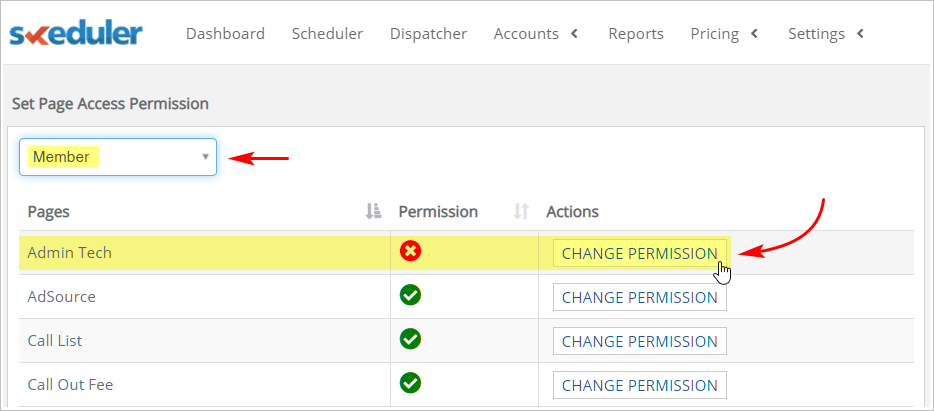Introduction
This article shows you how to view and change the permissions assigned to a user role.
Permission means a user role has access to a specific page of information. With page access, the user can read, edit, or delete information and change settings.
There are 53 pages on the Skeduler platform. Under the default user role permission settings:
- Admin users have permission to access all 53 pages
- Member users have permission to access 42 pages
- Technician users have permission to access 24 pages
1 Opening permissions page
- On the Skeduler site, scroll up to the top menu bar and click Settings. A drop-down menu displays.
- Select Permissions. The Set Page Access Permissions page displays.
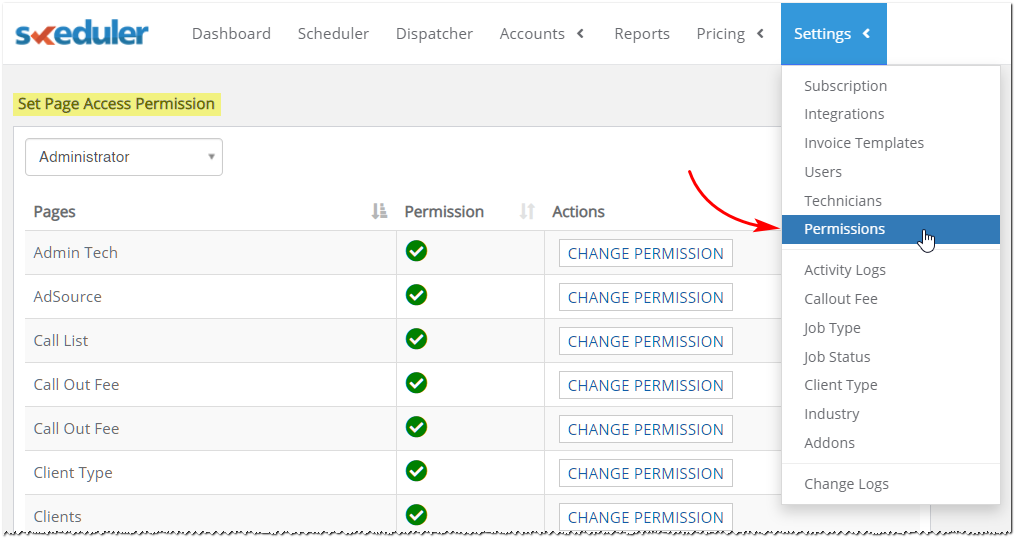
2 Selecting user role
Next, select the user role you want to see or modify.
- In the top left corner of the page, click the box under Set Page Access Permissions. A drop-down menu displays.
- Select the user role you want to see or modify: Administrator, Member, or Technician. The permissions page for that user role displays.
- Click CHANGE PERMISSION to modify access to a page. A green check gives permission to access a page; the red X removes page access.
- There is no Save button. When finished, exit the page or select a new user role.