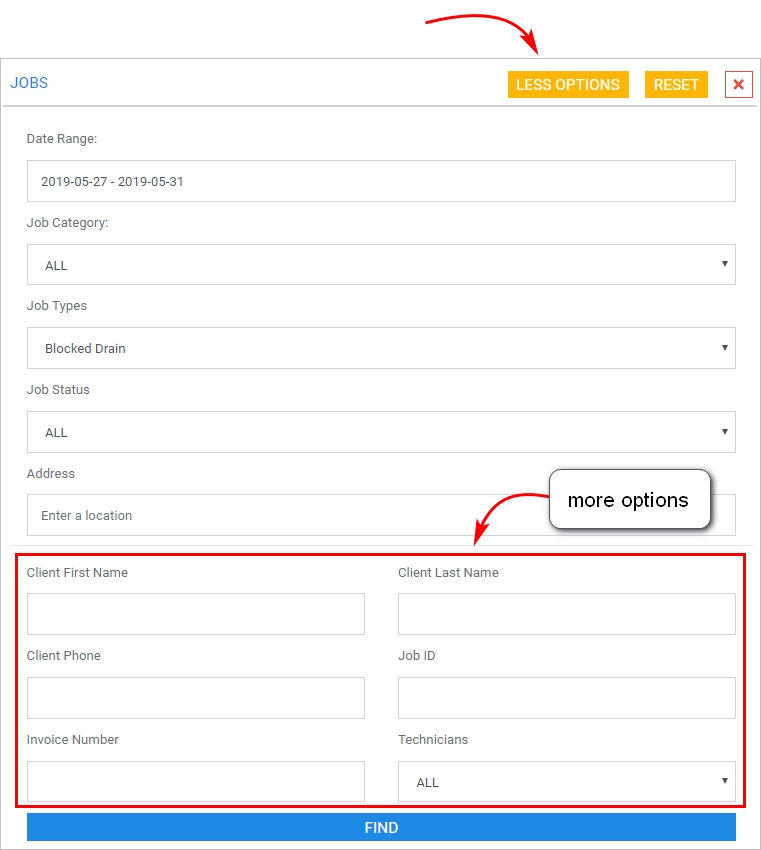Introduction
There are two ways to search for a job on the Skeduler platform. You can search on the Scheduler board or the Jobs page. This article shows you how to search for jobs on the Scheduler board.
The image below shows the Job Search tool on the Scheduler page. For information about searching on the Jobs page, see
1 Opening the Scheduler search tool
- Scroll up to the top of the page and locate the main menu bar.
- Click Scheduler. The SEARCH JOBS button displays in the top left the corner of the page.
- Click SEARCH JOBS. The search tool displays.
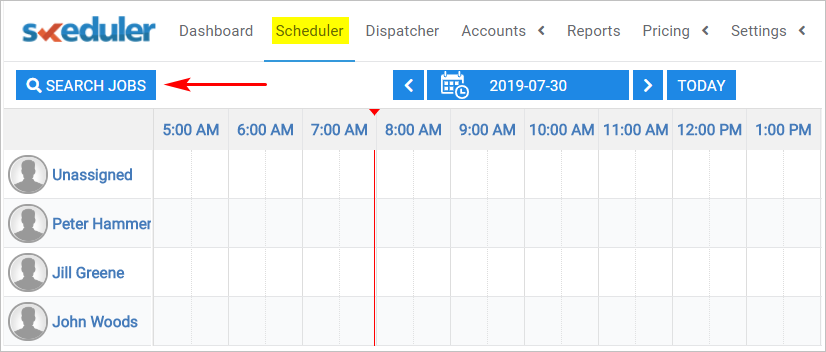
2 Entering search filter data
When searching for a job, you must enter a date range. Date range means a period of time with a start date and end date. If you are searching for one particular job and are unsure about the date, select a wide date range.
- Click the Date Range box. A calendar displays.
- Click the start date and end date of your search period. The search period is highlighted on the calendar.
- To search jobs for one date, double-click one day on the calendar.
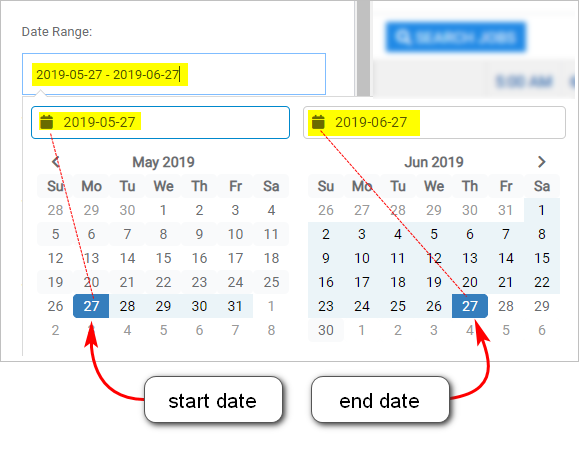
- To narrow the search, add information to one or more search filters (e.g. Job Category or Address).
- Click FIND. Search results display below the JOB SEARCH tool and on the Scheduler board.
- To search again with different options, click RESET.
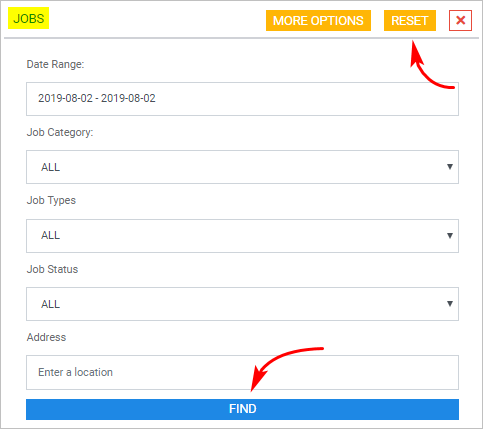
3 Using more options
If you need more search filters, click the MORE OPTIONS button at the top of the Jobs tool.
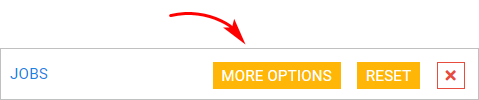
- Click MORE OPTIONS. The Job Search tool is larger.
- Enter search filter information.
- Click Find. Search results display below the JOB SEARCH tool and on the Scheduler board.
- Click LESS OPTIONS to minimize the panel.
- To search again with different options, click RESET.