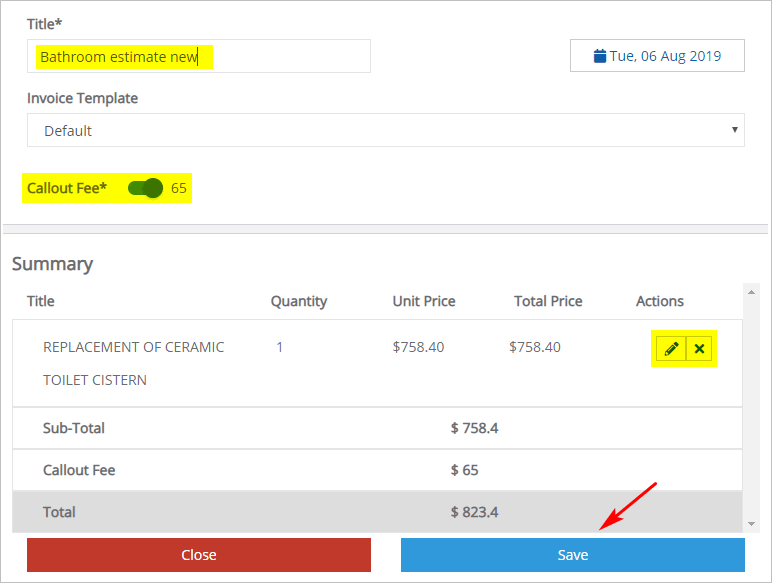Introduction
This article shows you how to create an estimate or quote from the Job Card page.
1 Opening the Jobs page
The first step is to find a specific job card.
- Scroll up to the top of the page and locate the main menu bar.
- Click Accounts. A drop-down menu displays.
- Click Jobs. The Jobs page displays.
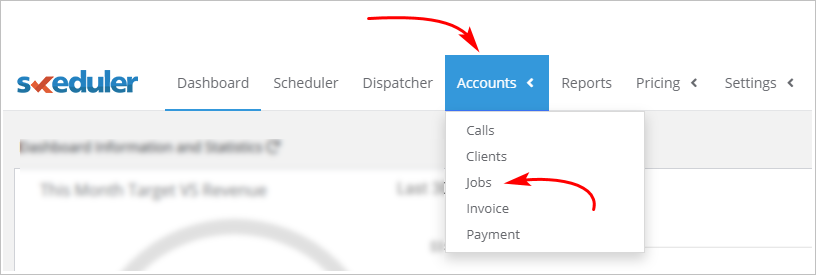
2 Finding a job
The next step is to open a Job Card.
- On the Jobs page, click the Date box and then select a date range.
- To locate a specific job, use a search filter (e.g. client name, client address, date, phone number).
- Click Search. The Job Card you are looking for displays below the search box.
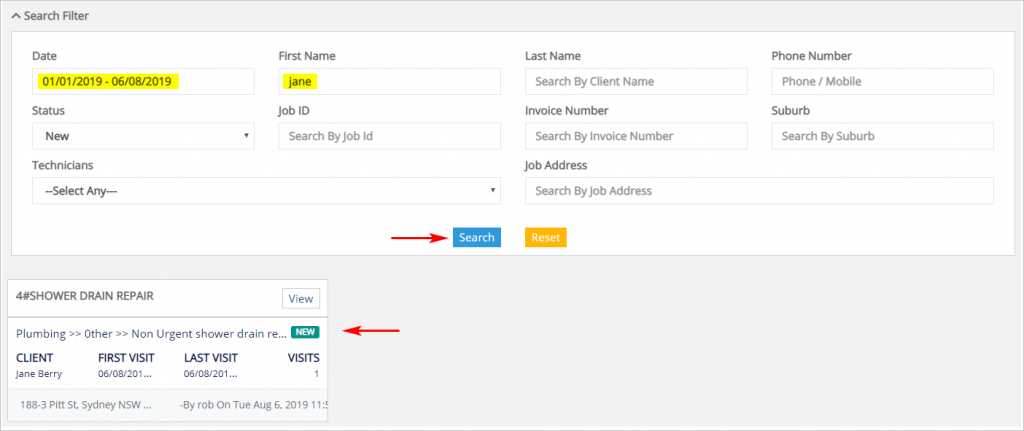
3 Opening the job card
With the Job Card on display, click View in the top right corner. The Job Card page displays.
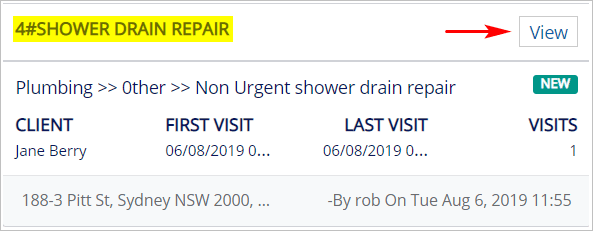
4 Review job card services
With the Job Card page open, scroll to the top of the page and look for the Estimates & Quotes box. This box shows the number of written estimates or quotes on the job card, if any.
The image below shows a job card with a $65 callout fee but no estimate or quote.
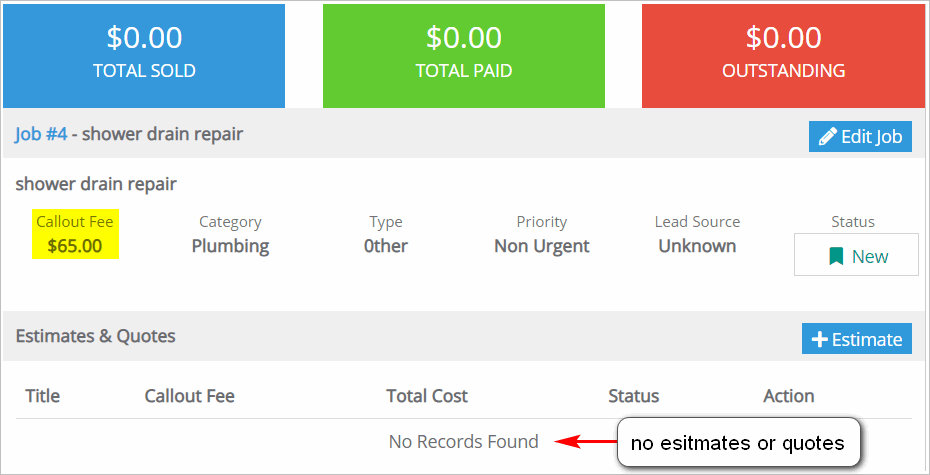
5 Opening the Estimate page
- On the Job Card page, scroll up to the Estimates and Quotes box and then click the +Estimate button. The Estimate page displays.

6 Creating an Estimate
- Scroll down and click New Service. The Select Trade box displays.
- The Select Trade option should already be filled in with your industry name. If not, click the box and select your industry name from the drop-down menu.
- Under Category, select the type of service to provide. A Sub-category of options displays.
- Under Sub-category, select the service option for the job. The Services menu displays.
- Under Services, select one or more options.
- Click Add Services to save.
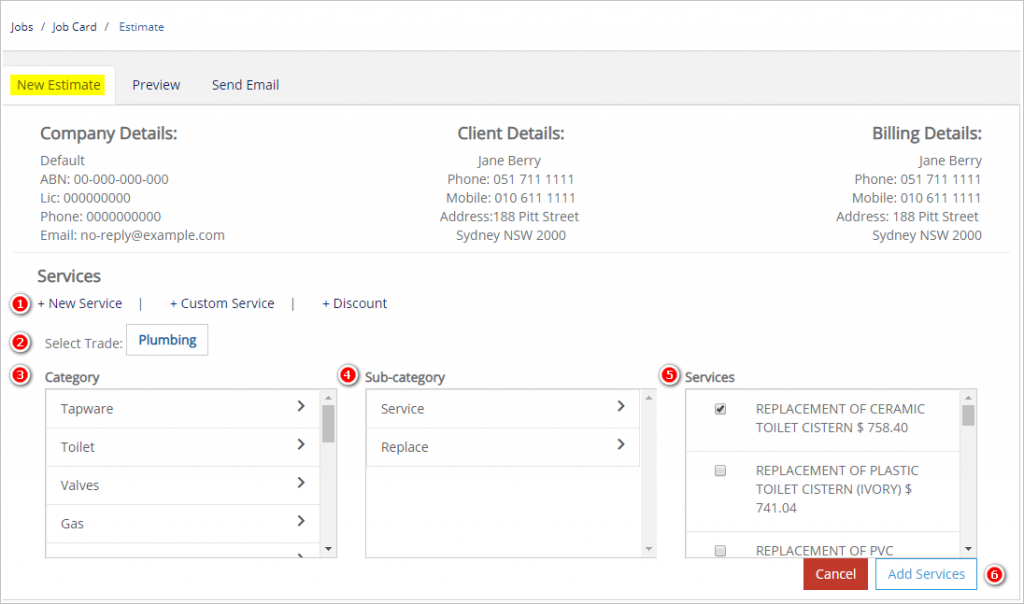
7 Creating a document
You’ve selected a service, or services, to offer the customer. Now you need to create an estimate document.
- Scroll to the right side of the page. Enter a title for the document.
- Toggle off the Callout Fee if you want to remove this fee from the estimate.
- Review the services and prices.
- Click the Pencil button to edit the service or price.
- Click the X to delete the service.
- Click Save.
- Click Close to return the Job Card page.