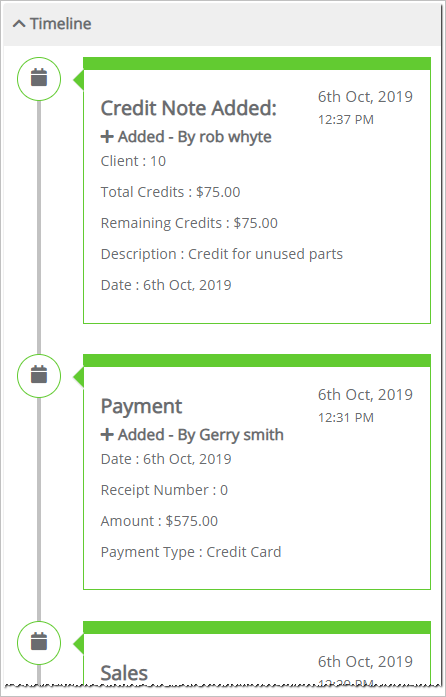Introduction
This article gives you a quick over of job workflow. It highlights the typical steps office staff move through as they process a job from beginning to end.
1 Scheduling a site visit
After receiving a call from a prospect, a site visit is booked on the Scheduler.
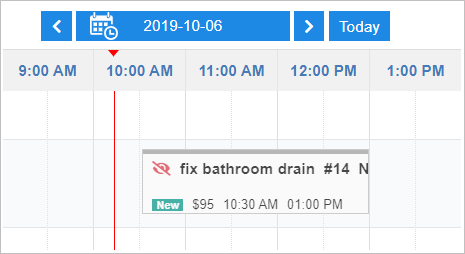
2 Dispatching a technician
Once dispatched, the work appears on the Technician’s View.
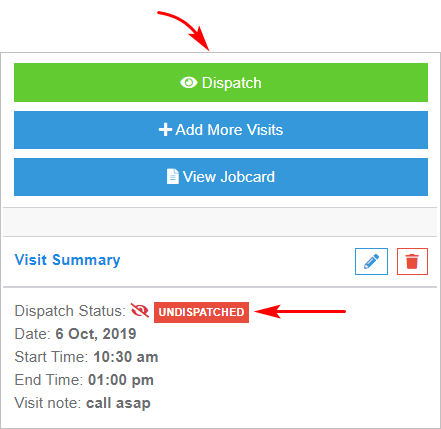
3 Creating an estimate
During a site visit, the technician creates an estimate with the Technician’s View. This information can also be viewed by system administrators in the office.
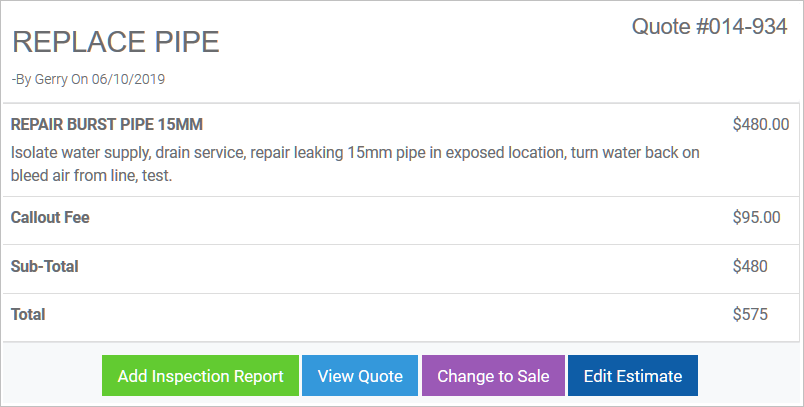
4 Recording a sale
A technician converts an estimate into a sale by clicking the Change to Sale button and completing the Authorization to Proceed page with the client. At the end of this step, an invoice is created.
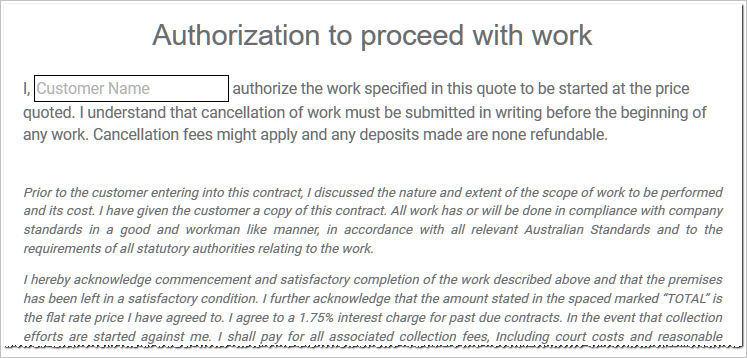
5 Recording a payment
A technician records a payment on site.
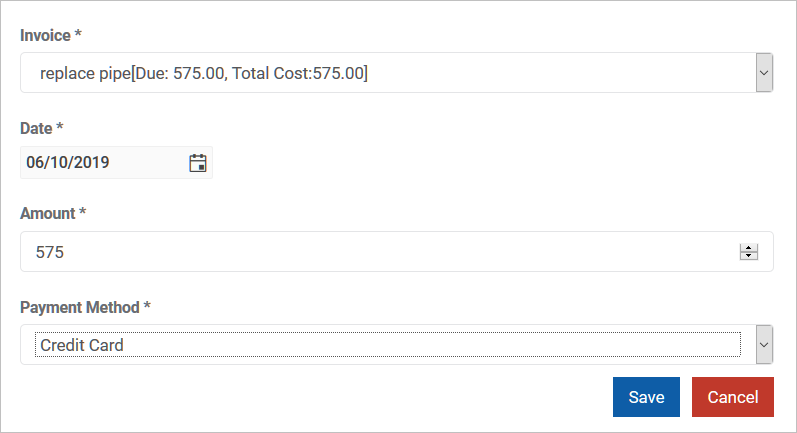
6 Issuing a credit note
Issuing a credit to a customer is done by office staff. Technicians cannot issue credit.
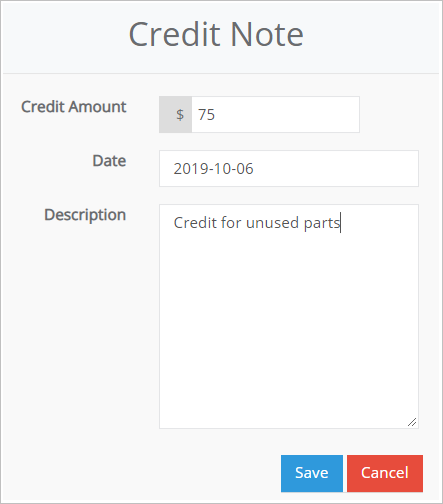
7 Viewing the timeline
Office staff can view every step in the workflow by opening a job’s timeline.
To open a job timeline:
- Click Accounts on the main menu.
- Select Jobs.
- Locate the job you want to review.
- Click View. The timeline is on the left side of the page.