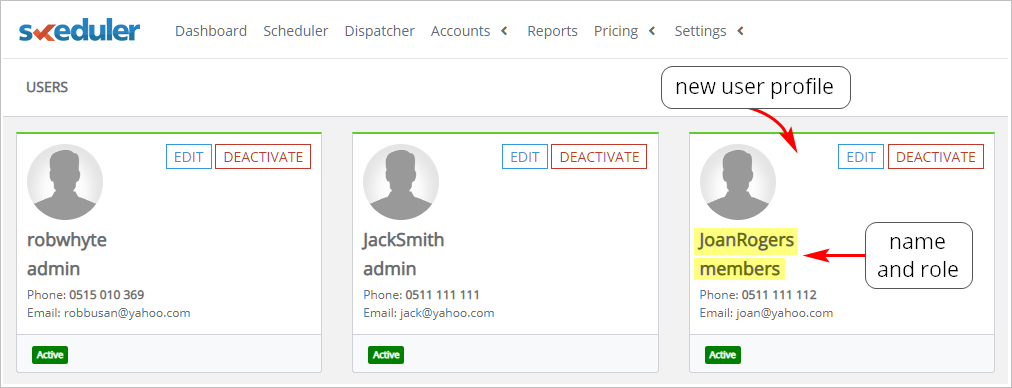Introduction
This article shows you how to add a new Member user to your Skeduler account. Member users have limited access to account information. A Member user:- can add new jobs, notes, and site visits
- can’t access reporting or the dashboard
1 Adding a Member user
- On the Skeduler site, scroll up to the top menu bar and click Settings. A drop-down menu displays.
- Select Users. A new page displays.
- In the top right corner of the page, click the blue +USER button. The New User page displays.
- Enter profile information for the new Member.
- At the bottom of the page, select MEMBER.
- Click Save to finish.
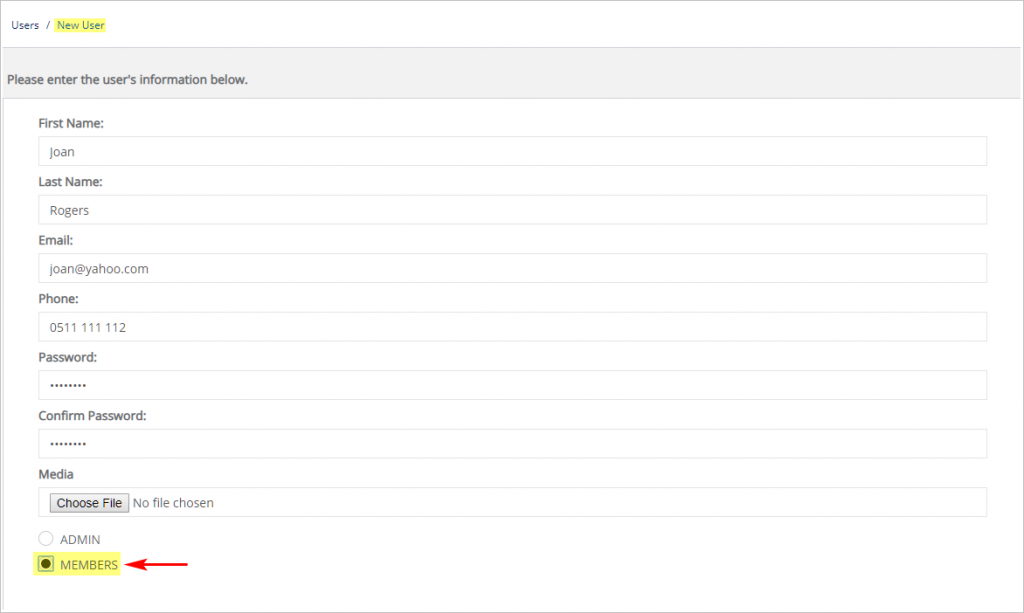
2 Verifying a new user
You can quickly check to see if a new Member user was created.- On the Skeduler site, scroll up to the top menu bar and click Settings. A drop-down menu displays.
- Select Users. A new page displays.
- Check the profile name and user role.