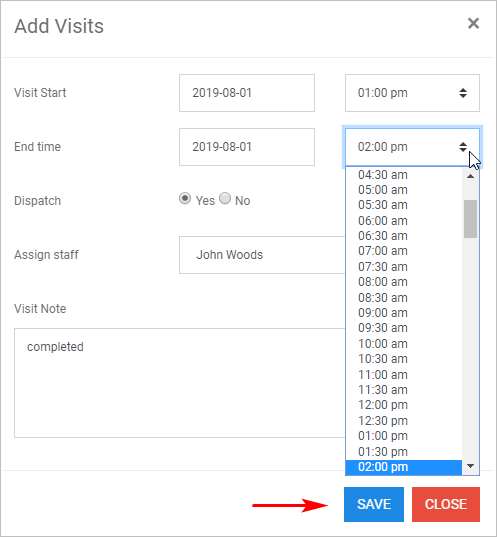Introduction
Adding a site visit allows you to insert workflow information into a job card, like:
- date and time
- duration
- name of technician.
There are two ways to update Job Card information. This article shows you how to add site visits via the Scheduler board. The other way is accessing the Job Card page. For more information see:
1 Locating the Scheduler board
- Scroll up to the top of the page and locate the main menu bar.
- Click Scheduler. The Scheduler board displays.
- Click the Date Picker and then select the correct job date.
- Jobs display for that date.
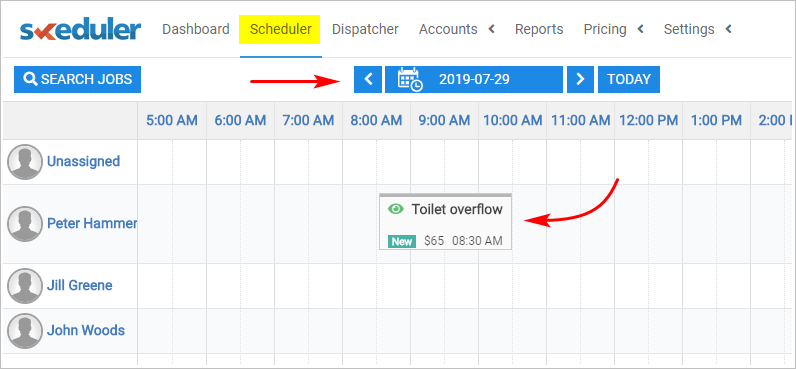
2 Opening Job Overview panel
- With the Scheduler board open, locate the job you want to update.
- Click the job block. The Job Overview panel displays.
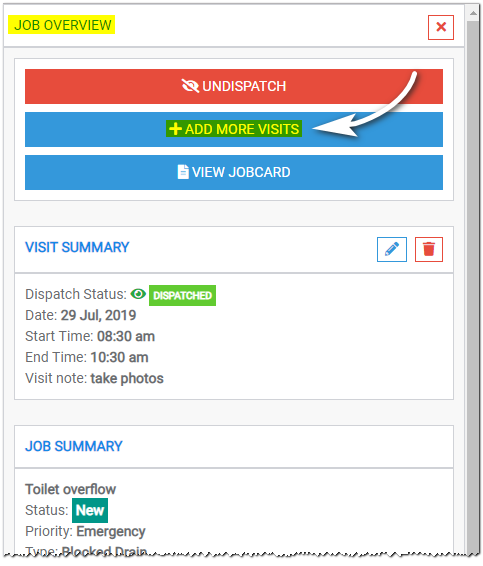
3 Opening the Add Visits panel
- With the Job Overview panel open, click the +ADD MORE VISITS button. The Add Visits panel displays.
- Click the Visit Start button and then select a start date on the calendar.
- Click the End time button and then select an end date on the calendar.
- Click the Chose option buttons and then select a start and end time.
- Leave the default Dispatch toggle unchanged if you want to dispatch a technician.
- Click the Assign staff button and then select a technician from the drop-down menu.
- Add information to the Visit Note box.
- Click SAVE. The Scheduler board displays.