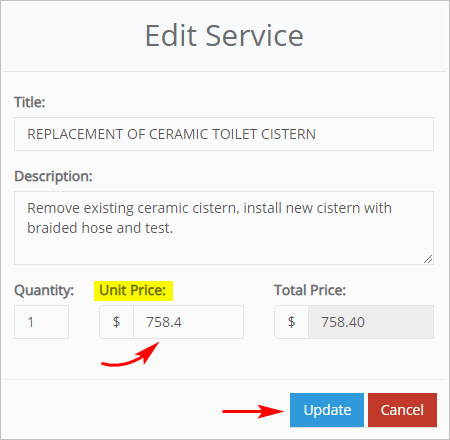Introduction
This article shows you how to edit a sales invoice from a Job Card page. There are five types of edits you can make to a sales invoice:
- add new standard services
- add a custom service
- offer a discount
- remove the Callout Fee
- change the unit price of a service.
1 Opening the Job Card page
The first step is to locate a job card.
- Scroll up to the top of the page and locate the main menu bar.
- Click Accounts. A drop-down menu displays.
- Click Jobs. The Jobs page displays.
- Locate the job card with a sales invoice that you want to edit.
- Click View. The Job Card page displays.
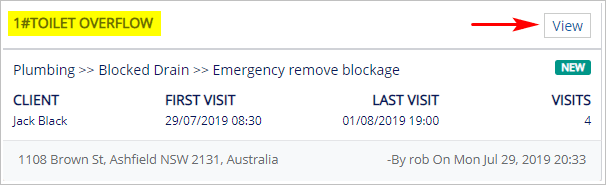
2 Opening the Sales page
The next step is to open the Sales page for a job.
- On the Job Card page, scroll down to Sales & Invoices.
- Click the button under Action. A drop-down menu displays.
- Click Edit. The Sales page displays.
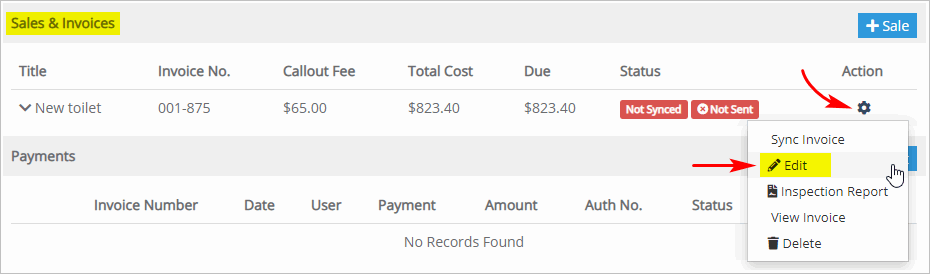
3 Adding new services
You can edit an invoice by adding standard services from the list of menu options.
- Scroll down and click New Service. The Select Trade box displays.
- The Select Trade option should already be filled in with your industry name. If not, click the box and select your industry name from the drop-down menu.
- Under Category, select the type of service to provide. A Sub-category of options displays.
- Under Sub-category, select the service option for the job. The Services menu displays.
- Under Services, select one or more options.
- Click Add Services. The new services and prices are added to the sales invoice.
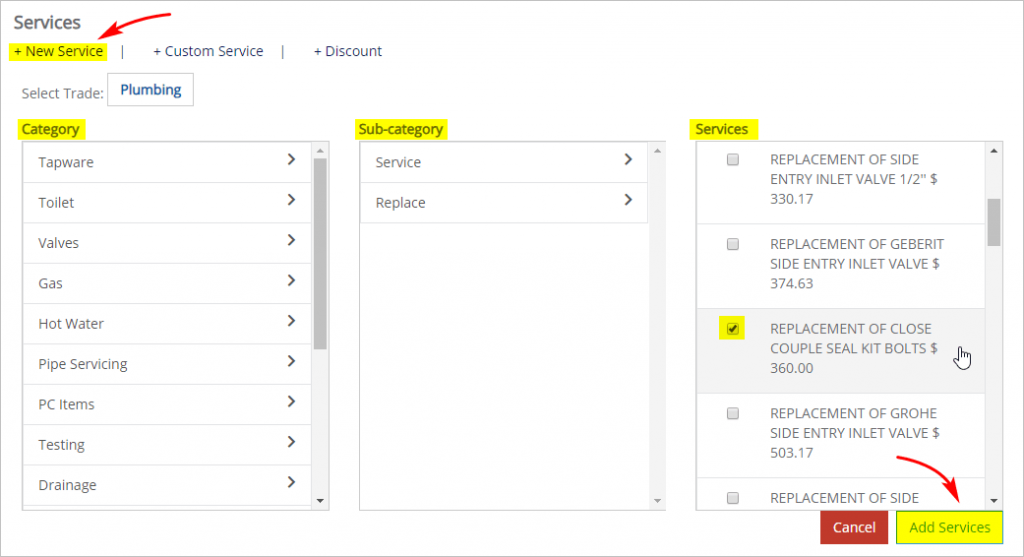
4 Adding custom services
You can edit an invoice by adding custom services.
- Scroll down and click Custom Service.
- Enter a description of the service.
- Enter a quantity and unit price. The fee added to the sales invoice is calculated as quantity x unit price.
- Click Add Custom Service. The new services and prices are added to the sales invoice.
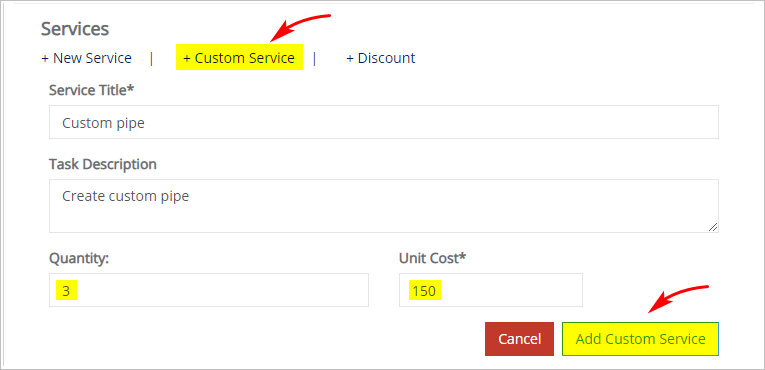
5 Offering a discount
You can edit an invoice by offering a discount. There are two types of discounts: percentage of total and cash.
- Scroll down and click Discount.
- Click Discount Type. A drop-down menu displays.
- Select a discount option from the menu.
- If Percentage, type in a figure. The cash value is automatically calculated.
- If cash, enter the cash value.
- Click Add Discount. The adjustment is added to the sales invoice.
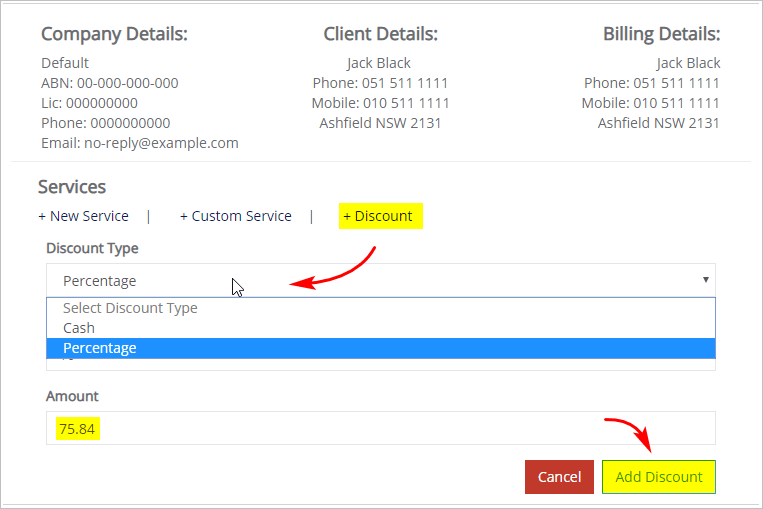
6 Removing the Callout fee
You can edit an invoice by removing the Callout fee.
- Go to the Sales page and locate the Title box.
- Inside the Title box, toggle off the Callout Fee. The fee changes to zero and is removed from the sales invoice.
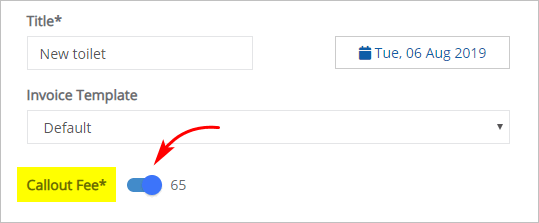
7 Changing the unit price of a service
You can edit an invoice by changing the unit price of a service.
- Go to the Sales page and locate the Summary box.
- Locate the service you want to edit.
- Click the Pencil edit button. The Edit Service box displays.
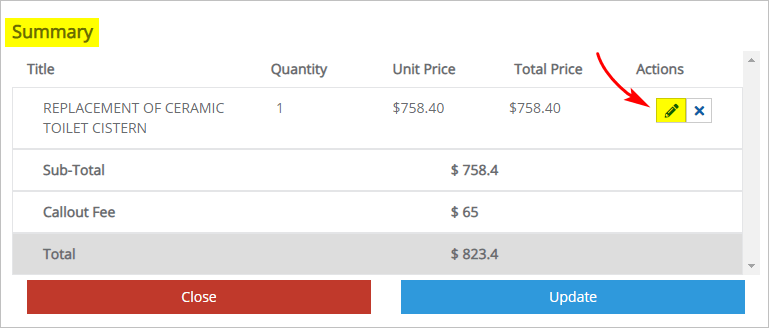
- Inside the Edit Service box, update the unit price. The Total Price changes.
- Click Update. The Edit Service box closes and the sales invoice total changes.