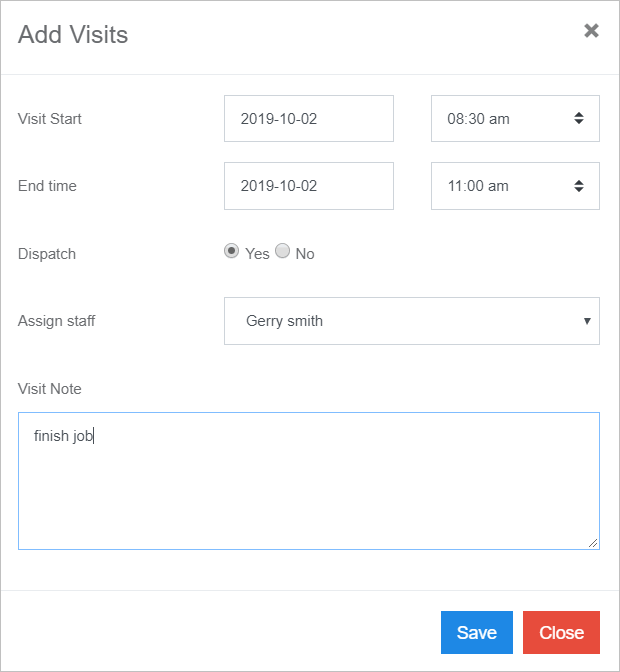Introduction
Every system admin must know how to book a job and later add new site visits. Both tasks require similar steps. The key is knowing where they differ. By the end of this overview article, you’ll know how to do both tasks.1 Booking a job
Booking a new job is a three-step process.Step 1 Open the Add Job panel
- Scroll up to the top of the dashboard and click Scheduler on the main menu. A drop-down menu displays.
- Scroll to the right side of the page and click Add Job. The new job panel displays.
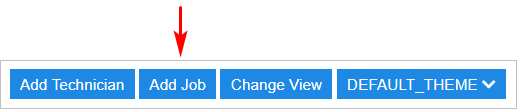
Step 2 Complete a new job record
- Scroll to the left side of the screen and locate the Add Job panel.
- Add information to the fields.
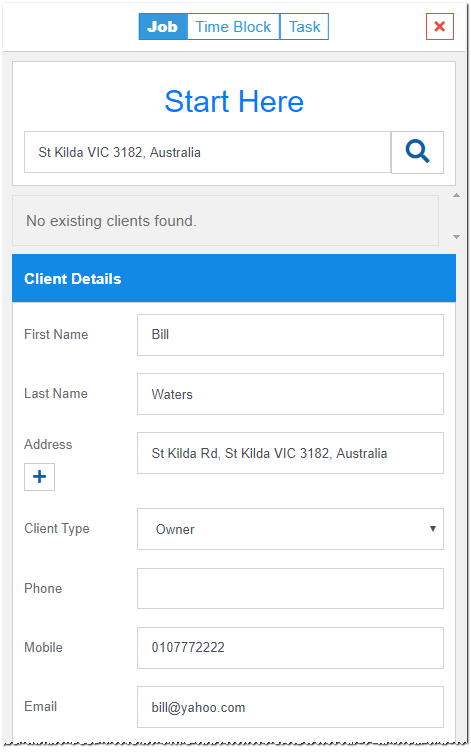
Step 3 Add Visit information
Finish creating the job card by assigning staff and adding the first site visit.- Scroll down to the bottom of the panel to the Add Visits panel.
- Add information to the fields.
- Do NOT click the green Add Visit button.
- Click Save.
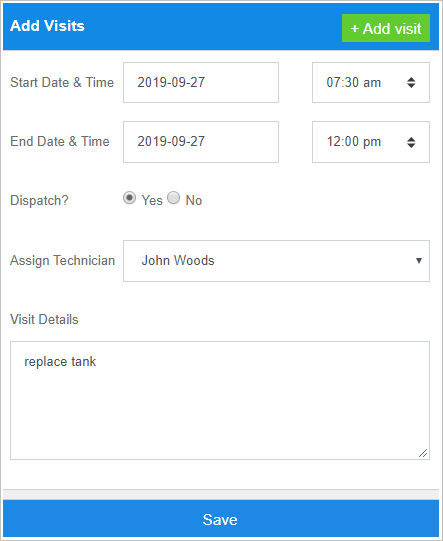
2 Adding a visit
Once a job has been booked, you can add site visits at a later date.- Scroll up to the top of the dashboard and click Dispatcher on the main menu.
- Click the Date Picker and select the date of the job’s first site visit.
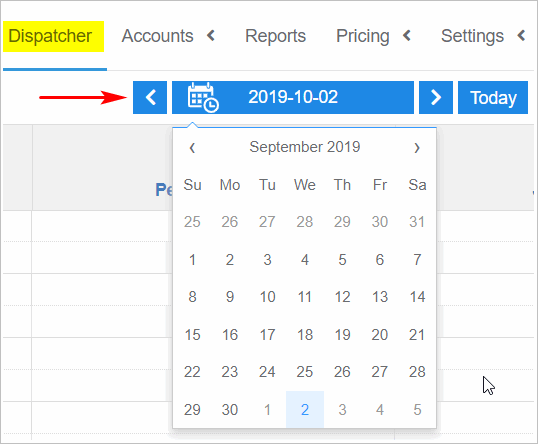
- Job cards for that day display on the board. Click the job you want to update. The Job Overview panel displays.

- On the Job Overview panel, click the button Add More Visits. A new panel displays.
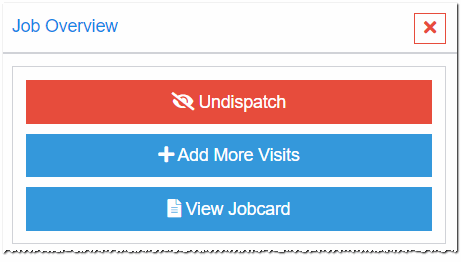
- On the Add Visits panel, add new information.
- Click Save.