Introduction
This article shows you how to locate invoices on the Skeduler platform. You also learn how to use filters to narrow your search.1 Opening the Invoices page
The first step is to open the Invoices page.- Scroll up to the top of the page and locate the main menu bar.
- Click Accounts. A drop-down menu displays.
- Click Invoices. The Invoices page displays.
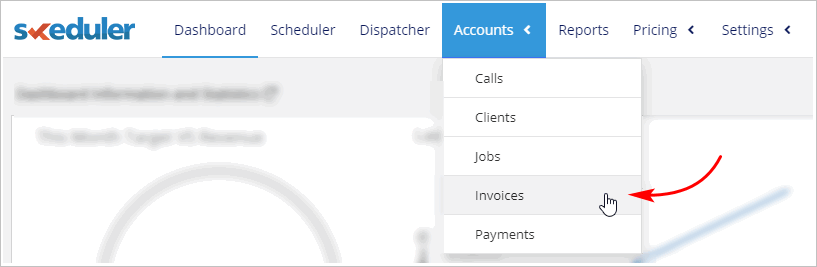
2 Entering a date range
When searching for an invoice, you must enter a date range. Date range means a period of time with a start date and an end date. If you are searching for one particular invoice and are unsure about the date, select a wide date range.- Click the Invoice Date box. A calendar displays.
- Select a preset time period from the left menu.
- Click Custom Range to choose a different time period.
- To create a custom range, click the start date and end date of your search period. The search period is highlighted on the calendar.
- To search invoices for one date, double-click one day on the calendar.
- Click Search. Search results display below the search filter.
- To search again with a different date, click RESET.
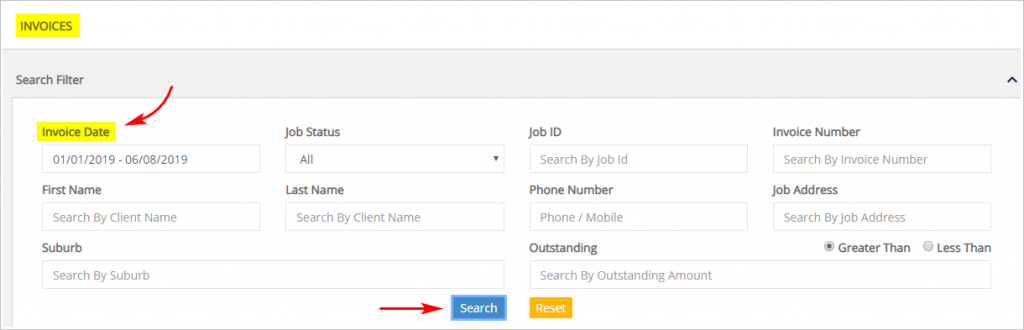
3 Using other search filters
You can narrow a job search using other filters. These filters include Job Status, Client Last Name, and Invoice Number.- Click a box and then enter the search data. Some boxes have a drop-down menu.
- For the Address box, enter at least one character. The box generates a list of options. Select an address from the menu.
- Click SEARCH. Search results display below the search tool.
- To search again with different filters, click RESET.