Introduction
This article shows you how to locate your subscription information. You also learn how to find and update billing information.1 Locating subscription information
- On the Skeduler site, scroll up to the top menu bar and click Settings. A drop-down menu displays.
- Select Subscription. Two panels display in the center of the page: one red and one blue.
- The word Subscribed displays on one panel depending on your program (i.e. Starter or TBD).
- The subscribed panel displays account information such as the number of user licenses and expiry date.
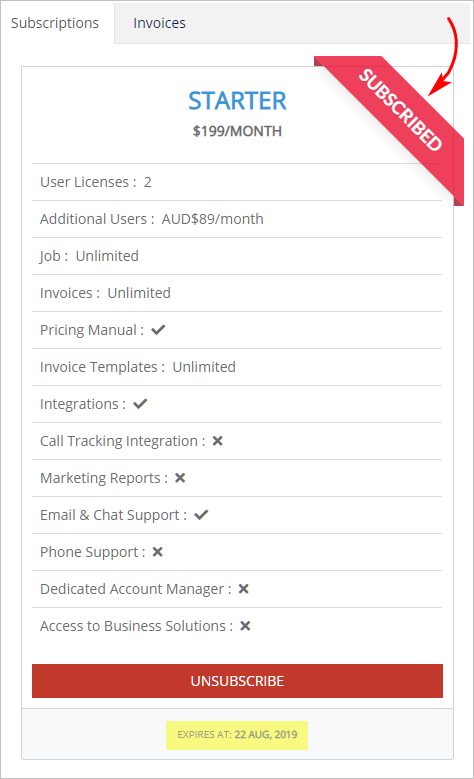
2 Updating billing information
Update your billing information. That includes change of address and credit card number.- On the Skeduler site, scroll up to the top menu bar and click Settings. A drop-down menu displays.
- Select Subscription. The billing information box displays on the left side of the page.
- Click UPDATE CARD. The Payment Information page displays.
- Add or edit information, as required.
- Click Update Card.
