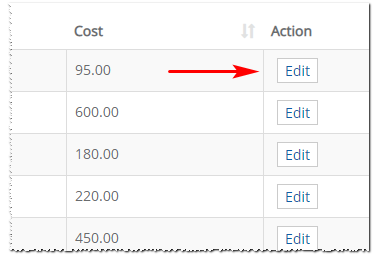Introduction
This article shows you how to create a new utility. You also learn how to edit an existing utility.
- A utility is an outside tool or service you need to complete a job. Utilities have costs, which are added to the customer estimate.
1 Opening the utility page
The first step is to open the Utility page.
- Scroll up to the top of the dashboard and click Pricing on the main menu. A drop-down menu displays.
- Select Settings and then Utility. The Utility page displays.
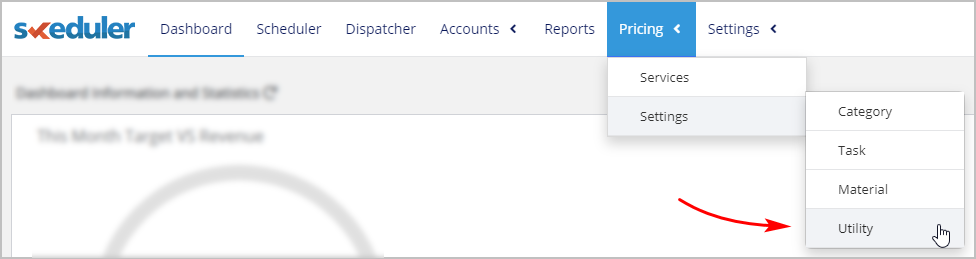
2 Opening the new utility panel
The next step is to open the New Utility panel.
- Go to the top right corner of the page.
- Click the + Utility button. The New Utility panel displays.
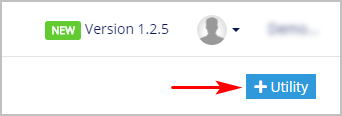
3 Creating a new utility
- Create a utility by filling in the data fields in the New Utility panel.
- Click Save.
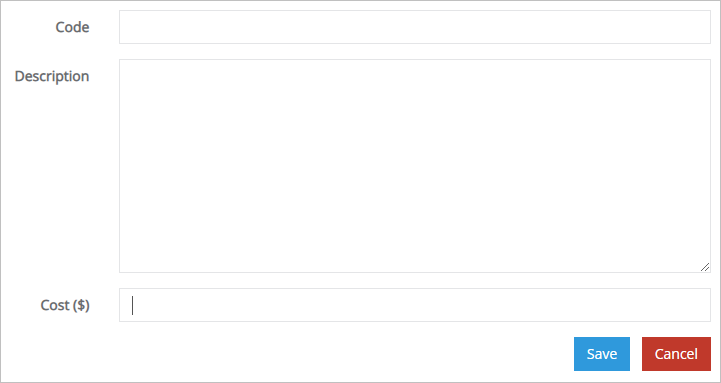
Code
- Give the utility a unique code.
Description
- Write a brief note to describe the utility.
Cost
- Enter a cost for this utility.
4 Editing a utility
You can edit any part of a utility.
- Scroll up to the top of the dashboard and click Pricing on the main menu. A drop-down menu displays.
- Select Settings and then Utility. The Utility page displays.
- Locate the utility you want to change and then click the Edit button. The Edit Utility panel displays.
- Update the information.
- Click Save.