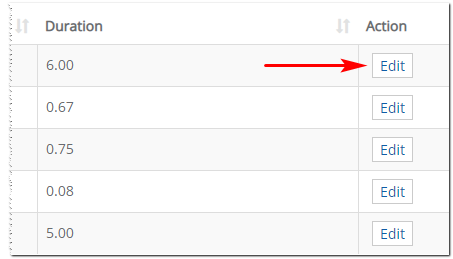Introduction
This article shows you how to create a new labour task. You also learn how to edit an existing labour task.
1 Opening the task page
The first step is to open the Task page.
- Scroll up to the top of the dashboard and click Pricing on the main menu. A drop-down menu displays.
- Select Settings and then Task. The Task page displays.
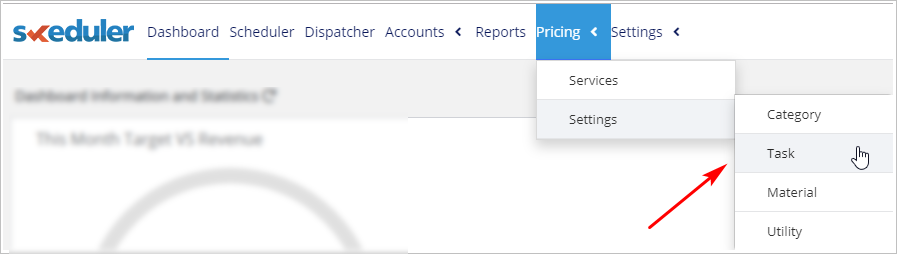
2 Opening the new labour panel
The next step is to open the New Labour panel.
- Go to the top right corner of the page.
- Click the + Task button. The New Labour panel displays.
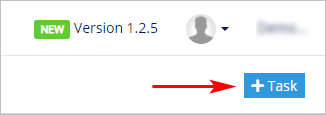
3 Creating a new task
- Create a task by filling in the data fields in the New Labour panel.
- Click Save.
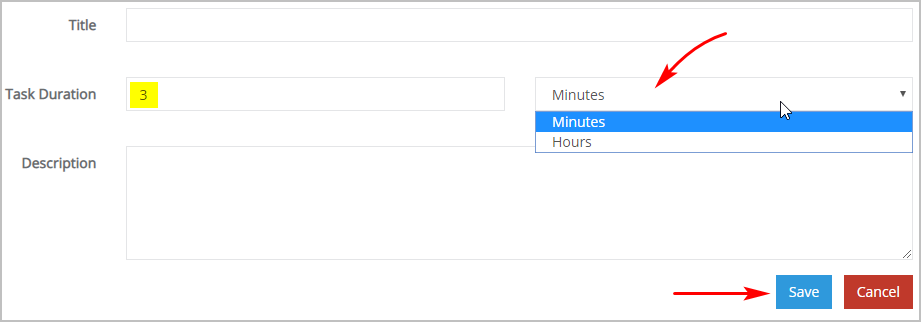
Title
- Give the labour task a name.
Task Duration
- Enter a number and then select the unit of measurement (i.e. minutes or hours).
Description
- Write a brief note to describe the labour task.
4 Editing a labour task
You can edit any part of a labour task.
- Scroll up to the top of the dashboard and click Pricing on the main menu. A drop-down menu displays.
- Select Settings and then Task. The Task page displays.
- Locate the labour task you want to change and then click the Edit button. The Edit Labour panel displays.
- Update the information.
- Click Save.