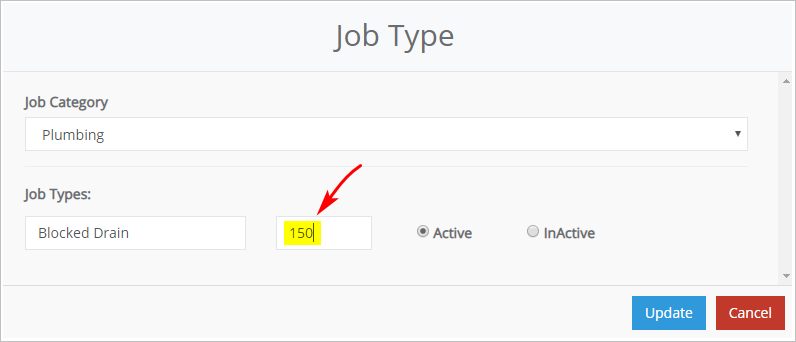Introduction
The dashboard shows revenue as a percentage of target. This graph is not meant to provide an accounting of business activity. Instead, it summarises data from key performance indicators (KPI).
The target is an automatic calculation based on KPI assumptions about average revenue generated by job type. You can change the value of each KPI by updating the dollar amount attached to each job type.
There are two ways to access KPI values. Each method is described below.
1 Opening the job type page
The first way is to access the KPIs via the Department and Job Type page.
- On the dashboard, click Settings on the top menu. A drop-down menu displays.
- Select Job Settings and then Job Type. The Department and Job Type page displays.
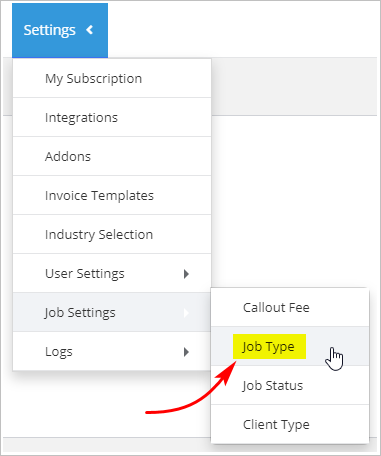
1.1 Updating revenue assumptions
The Department and Job Type page has two sections.
- The menu on the left side of the page has a list of the different jobs offered by your business under a trade category.
- Click any job type and an UPDATE JOB TYPE panel displays.
The image below shows 10 job types in the Plumbing category. According to the UPDATE JOB TYPE panel, a blocked drain job generates an average of $50 revenue.
To change the average value of a job:
- Click the number in the UPDATE JOB TYPE panel.
- Enter a new figure.
- Click UPDATE.
- To make more changes, click another job type on the menu and then enter a new figure.
- Click UPDATE.
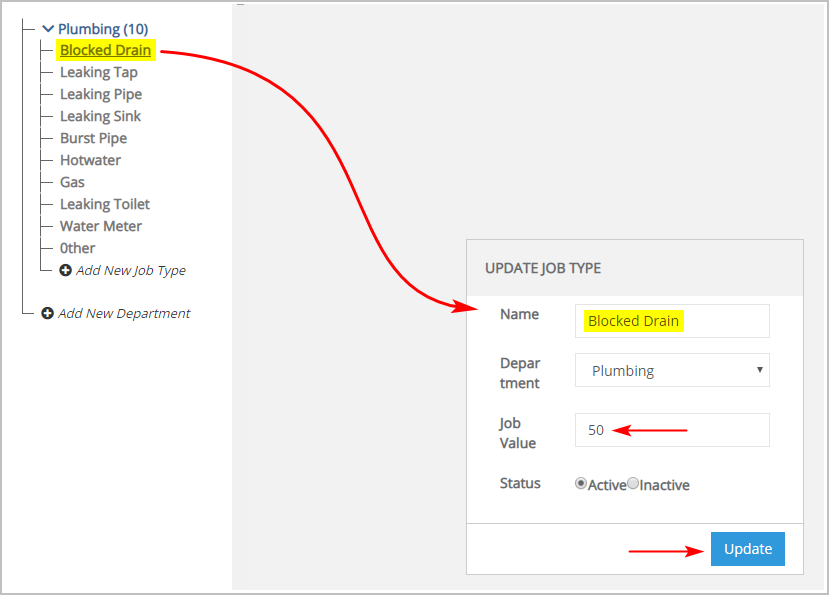
2 Opening the job setting page
The second way is to access the KPIs via the Job Setting page.
- On the dashboard, click the KPI link below the graph. The JOB SETTING page displays.
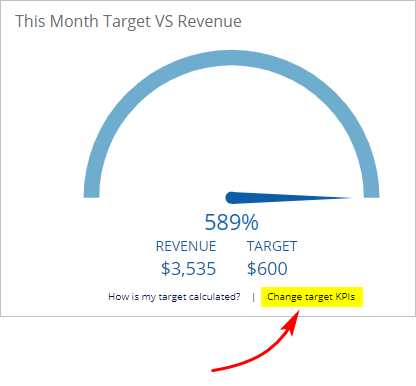
- On the JOB SETTING page, click the Job Type tab. A list of job types displays in a table.
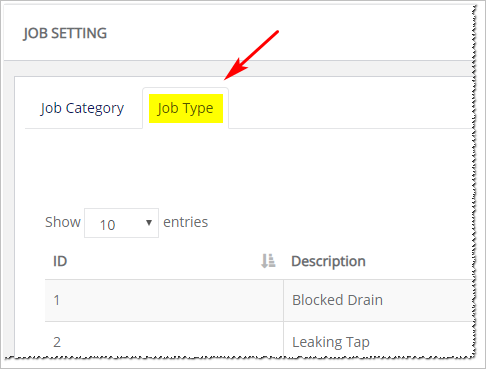
2.1 Changing KPI values
With the Job Type tab selected:
- Locate the job type you want to edit.
- Click the Edit button on the right side of the table. The Job Type panel displays.

- With the Job Type panel open, enter a new dollar value.
- Click Update. The panel closes.