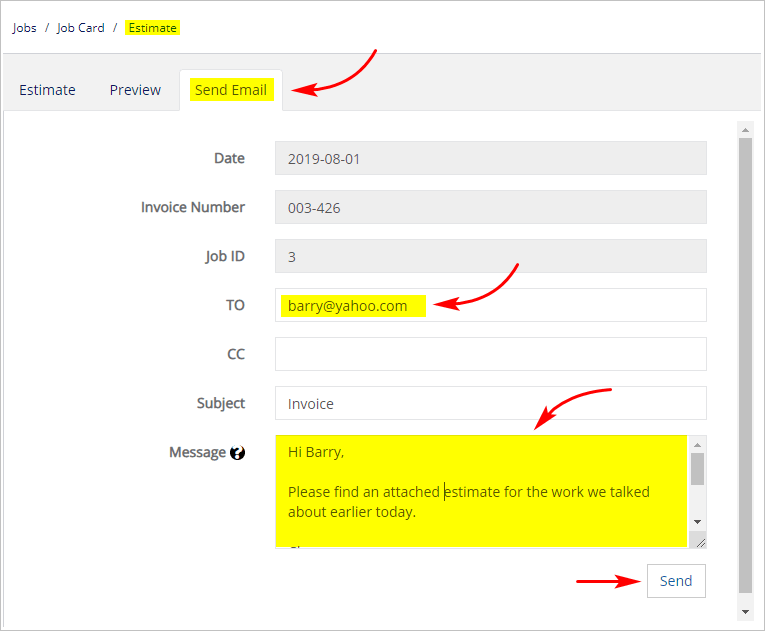Introduction
This article shows you how to email an estimate or quote to a client from the Job Card page.
Before emailing an estimate to a client, you first need to create an estimate document. That work is described in another article. For more information, see:
Technician View
To learn how to create an estimate in Technician View and email it to a client, see:
1 Opening the Estimate page
- Scroll up to the top of the page and locate the main menu bar.
- Click Accounts. A drop-down menu displays.
- Click Jobs. The Jobs page displays.
- Locate the job with an estimate that you want to email.
- Click View. The Job Card page displays.
- Scroll down to Estimates & Quotes.
- Click the button under Action. A drop-down menu displays.
- Click either Edit or View Quote. The Estimate page displays.
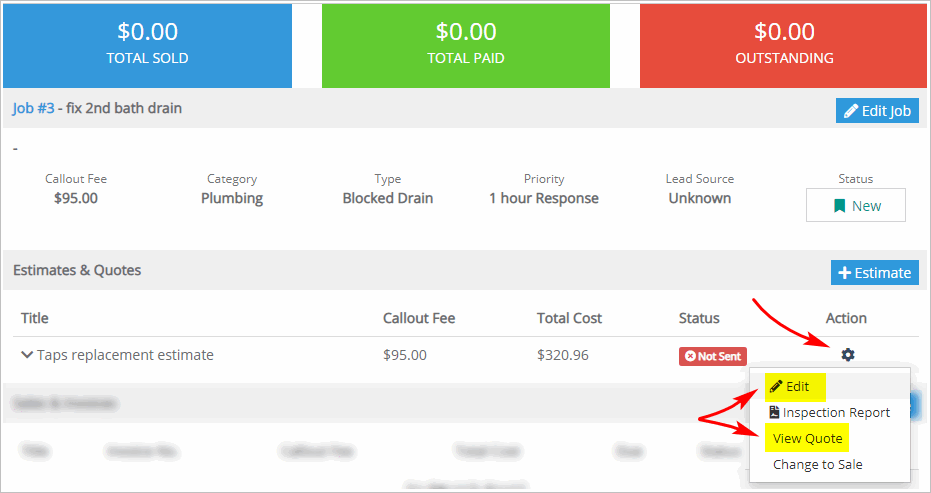
2 Emailing a quote
- On the Estimate page, click the Send Email tab.
- Check the client’s email address. It should already be set.
- Review estimate information (e.g. services and prices).
- Type a brief message to the client in the Message box.
- Click Send.