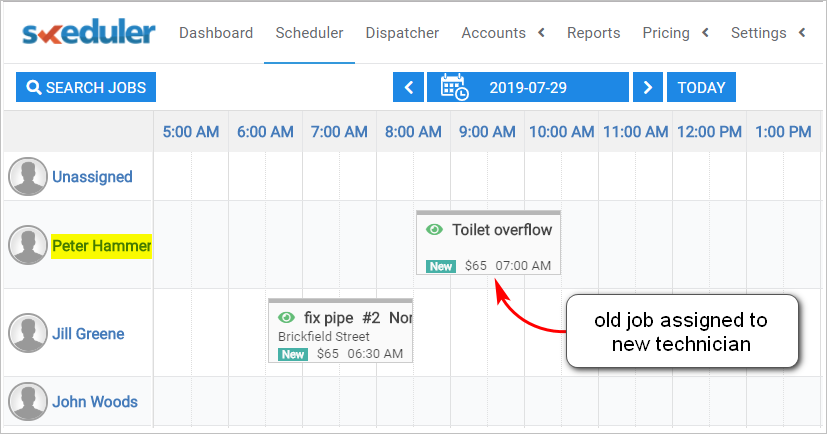Introduction
While creating a new booking, you assign a job to a technician. It’s possible to change the assigned technician after a job has been created and scheduled.
This article shows you how to change the assigned technician using a drag and drop tool.
1 Opening Scheduler board
Change a technician’s assignment on the Scheduler board.
- Scroll up to the top of the page and locate the main menu bar.
- Click Scheduler. The scheduler board displays current jobs and assigned technicians.
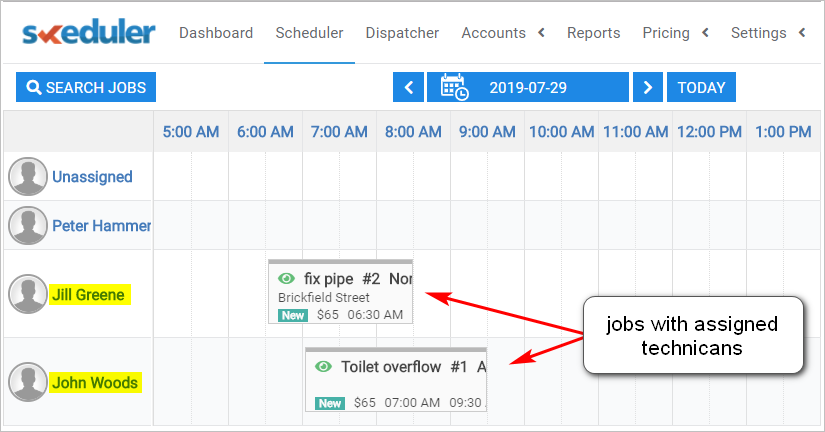
2 Changing the technician
- Click the job you want to update.
- Drag the job to the new technician.
- Drop the job at the correct start time. Job details (e.g. technician, day, time) are automatically updated.
- The system automatically saves changes.