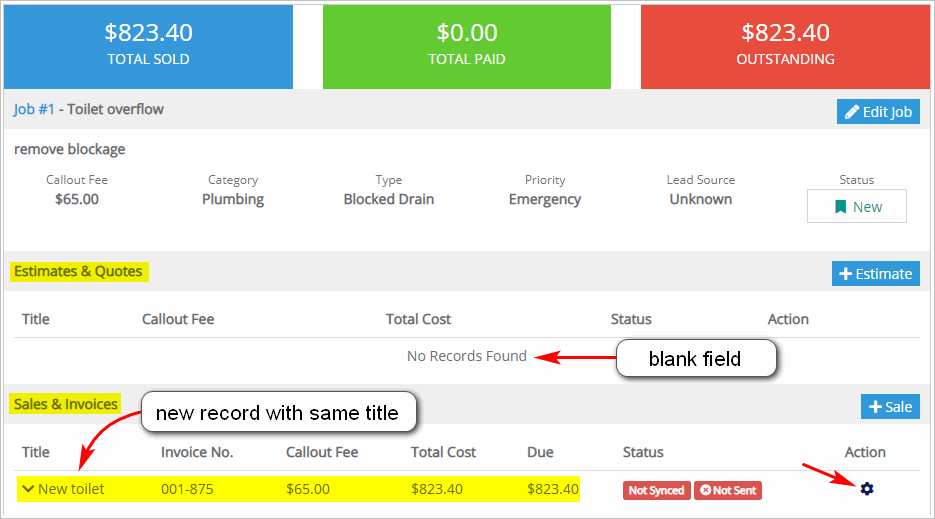Introduction
This article shows you how to change an estimate or quote into a sales invoice on the Job Card page.
You can also change an estimate or quote into a sales invoice with the technician app. That task is described in a different article. For more information, see:
Before creating a sales invoice, you first need to create an estimate document. That work is described in another article. For more information, see:
1 Opening the Job Card page
- Scroll up to the top of the page and locate the main menu bar.
- Click Accounts. A drop-down menu displays.
- Click Jobs. The Jobs page displays.
- Locate the job card with an estimate that you want to email.
- Click View. The Job Card page displays.
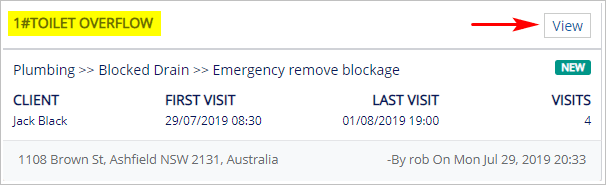
2 Changing estimates to invoices
- On the Job Card page, scroll down to Estimates & Quotes.
- Click the button under Action. A drop-down menu displays.
- Click Change to Sale.
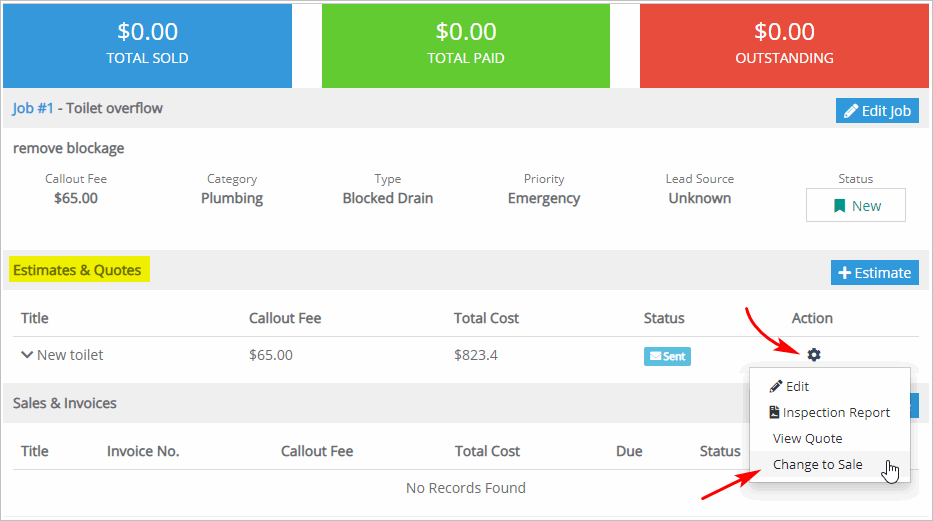
3 Verifying changes
You can easily check to see if the estimate is now a sales invoice.
- On the Job Card page, scroll down to Estimates & Quotes. The document you changed is no longer listed there.
- Scroll down to Sales & Invoices. A new record appears in this field. It has the same title as the estimate.
- Click the button below Action to review, update, or email the sales invoice.